
KB5018410无法卸载_三种方法强制卸载!
时间:2022-11-05 来源:网络 人气:
有用户反应Win10的更新补丁KB5018410安装后金蝶K3客户端无法连接服务器,所以想要卸载它,但是操作了好几次都无法卸载掉,那么KB5018410无法卸载怎么办?三种方法教你,让你强制卸载掉KB5018410补丁。
一般大家都会先采用控制面板卸载补丁的方式,但是发现不起作用,接下来你就可以尝试以下三种方法。
强制卸载KB5018410教程
方法一:
1、按下Shift键,然后点击开始菜单 - 电源 - 重启 按钮。
2、电脑重启后在屏幕中选择选项,选择疑难解答——高级模式——启动设置——重启。
3、电脑重启后将会看到新的选项列表,选择4或者F4在安全模式下启动电脑。
4、进入安全模式后在进行卸载,一般可正常卸载!
方法二:
1、点击任务栏上的“搜索”按钮,在搜索框中键入 cmd,然后选择顶部的“命令提示符”。
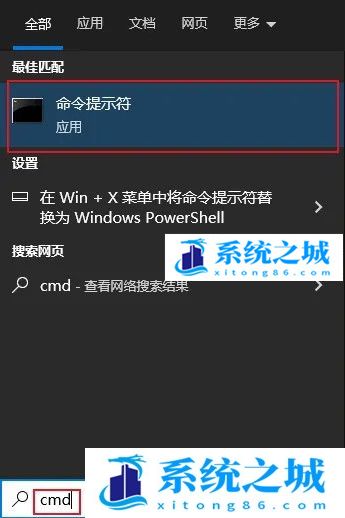
2、在【命令提示符】中输入如下命令后回车:
wusa /uninstall /kb:KB5018410
如果还是无法卸载,我怀疑可能在更新的时候存在文件损坏,运行“sfc /scannow”命令尝试修复系统文件,重置 Windows 更新组件。
方法三:
手动重置 Windows 更新组件
打开 Windows 命令提示符。 若要打开命令提示符,请单击 “开始” > “运行”。 复制并粘贴(或键入)以下命令,然后按 Enter:
cmd
停止 BITS 服务、Windows 更新服务 和 加密服务。 为此,请在命令提示符下键入以下命令。 在键入每条命令后按 Enter。
net stop bits
net stop wuauserv
net stop cryptsvc
删除 qmgr*.dat 文件。 为此,请在命令提示符下键入以下命令,然后按 Enter:
Del “%ALLUSERSPROFILE%\Application Data\Microsoft\Network\Downloader\qmgr*.dat”
如果这是使用本文中的步骤解决 Windows 更新问题的首次尝试,请转到步骤 5,而无需执行步骤 4 中的步骤。 如果在执行除步骤 4 以外的所有步骤后仍无法解决 Windows 更新问题,则只能在此时在故障排除中执行步骤 4 中的步骤。 步骤 4 中的步骤也由上述“修复解决方案”的“攻击性”模式执行。
将以下文件夹重命名为 *.BAK:
%Systemroot%\SoftwareDistribution\DataStore
%Systemroot%\SoftwareDistribution\Download
%Systemroot%\System32\catroot2
为此,请在命令提示符处键入以下命令。 在键入每条命令后按 Enter。
Ren %Systemroot%\SoftwareDistribution\DataStore DataStore.bak
Ren %Systemroot%\SoftwareDistribution\Download Download.bak
Ren %Systemroot%\System32\catroot2 catroot2.bak
将 BITS 服务 和 Windows 更新服务 重置为默认安全描述符。 为此,请在命令提示符下键入以下命令。 在键入每条命令后按 Enter。
sc.exe sdset bits D:(A;;CCLCSWRPWPDTLOCRRC;;;SY)(A;;CCDCLCSWRPWPDTLOCRSDRCWDWO;;;BA)(A;;CCLCSWLOCRRC;;;AU)(A;;CCLCSWRPWPDTLOCRRC;;;PU)
sc.exe sdset wuauserv D:(A;;CCLCSWRPWPDTLOCRRC;;;SY)(A;;CCDCLCSWRPWPDTLOCRSDRCWDWO;;;BA)(A;;CCLCSWLOCRRC;;;AU)(A;;CCLCSWRPWPDTLOCRRC;;;PU)
在命令提示符下键入以下命令,然后按 Enter:
cd /d %windir%\system32
重新注册 BITS 文件和 Windows 更新 文件。 为此,请在命令提示符下键入以下命令。 在键入每条命令后按 Enter。
regsvr32.exe atl.dll
regsvr32.exe urlmon.dll
regsvr32.exe mshtml.dll
regsvr32.exe shdocvw.dll
regsvr32.exe browseui.dll
regsvr32.exe jscript.dll
regsvr32.exe vbscript.dll
regsvr32.exe scrrun.dll
regsvr32.exe msxml.dll
regsvr32.exe msxml3.dll
regsvr32.exe msxml6.dll
regsvr32.exe actxprxy.dll
regsvr32.exe softpub.dll
regsvr32.exe wintrust.dll
regsvr32.exe dssenh.dll
regsvr32.exe rsaenh.dll
regsvr32.exe gpkcsp.dll
regsvr32.exe sccbase.dll
regsvr32.exe slbcsp.dll
regsvr32.exe cryptdlg.dll
regsvr32.exe oleaut32.dll
regsvr32.exe ole32.dll
regsvr32.exe shell32.dll
regsvr32.exe initpki.dll
regsvr32.exe wuapi.dll
regsvr32.exe wuaueng.dll
regsvr32.exe wuaueng1.dll
regsvr32.exe wucltui.dll
regsvr32.exe wups.dll
regsvr32.exe wups2.dll
regsvr32.exe wuweb.dll
regsvr32.exe qmgr.dll
regsvr32.exe qmgrprxy.dll
regsvr32.exe wucltux.dll
regsvr32.exe muweb.dll
regsvr32.exe wuwebv.dll
重置 Winsock。 为此,请在命令提示符下键入以下命令,然后按 Enter:
netsh winsock reset
如果运行的是 Windows XP 或 Windows Server 2003,必须设置代理设置。 为此,请在命令提示符下键入以下命令,然后按 Enter:
proxycfg.exe -d
重启 BITS 服务、Windows 更新服务 和 加密服务。 为此,请在命令提示符下键入以下命令。 在键入每条命令后按 Enter。
net start bits
net start wuauserv
net start cryptsvc
如果正在运行 Windows Vista 或 Windows Server 2008,请清除 BITS 队列。 为此,请在命令提示符下键入以下命令,然后按 Enter:
bitsadmin.exe /reset /allusers
当然我想如果有还原点,系统还原到安装KB之前的状态也可以。
相关推荐
- 应用程序无法正常启动,游戏软件报错0xc0000142解决办法+修改工具
- Win11/win10/Win7系统各版本永久激活密钥及激活错误解决方法
- Vmware17/16虚拟机去虚拟化工具修改虚拟机硬件教程+成品系统过检测
- 联想笔记本如何重装系统?联想笔记本重装系统的方法
- 联想拯救者Y7000P如何重装系统?笔记本重装纯净系统工具镜像
- MSDN下载哪个版本最稳定?最稳定的MSDN系统推荐
- 稳定版 Windows Server 2022 22H2 服务器系统 正式版免激活
- ROG枪神7如何重装系统?重装枪神7笔记本系统的方法
- Win11电源选项快速启动选项没了怎么办
- 暗影精灵4笔记本蓝屏后无法开机如何解决
教程
系统教程排行
- 1 Alt+Tab无法切换界面怎么办?Alt+Tab无法切换界面的解决方法
- 2 windows10怎么激活_激活win10系统方法教程
- 3 office2016永久激活方法_永久免费激活office2016方法大全(含激活码)
- 4 没有U盘怎么重装系统_无需U盘最简单的系统重装
- 5 病毒和威胁防护怎么关闭_如何关闭Windows安全中心
- 6 Windows输入法突然变成繁体字了怎么办?
- 7 Adobe Acrobat Pro DC 2022安装破解教程
- 8 6个重装系统网站建议收藏_纯净无广告无捆绑_电脑行业都在使用
- 9 联想笔记本怎么重装系统_联想电脑系统安装教程
- 10 Windows 10 For Mac 镜像下载_苹果安装双系统ISO镜像下载W10

系统教程
- 1 应用程序无法正常启动,游戏软件报错0xc0000142解决办法+修改工具
- 2 Win11/win10/Win7系统各版本永久激活密钥及激活错误解决方法
- 3 Vmware17/16虚拟机去虚拟化工具修改虚拟机硬件教程+成品系统过检测
- 4 联想笔记本如何重装系统?联想笔记本重装系统的方法
- 5 联想拯救者Y7000P如何重装系统?笔记本重装纯净系统工具镜像
- 6 MSDN下载哪个版本最稳定?最稳定的MSDN系统推荐
- 7 稳定版 Windows Server 2022 22H2 服务器系统 正式版免激活
- 8 ROG枪神7如何重装系统?重装枪神7笔记本系统的方法
- 9 Win11电源选项快速启动选项没了怎么办
- 10 暗影精灵4笔记本蓝屏后无法开机如何解决












